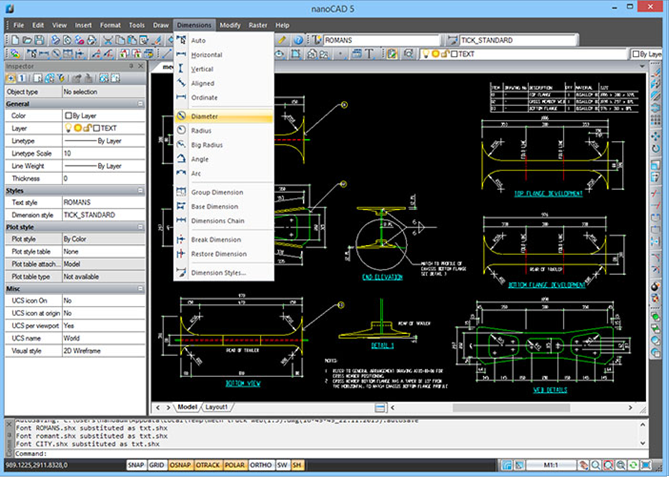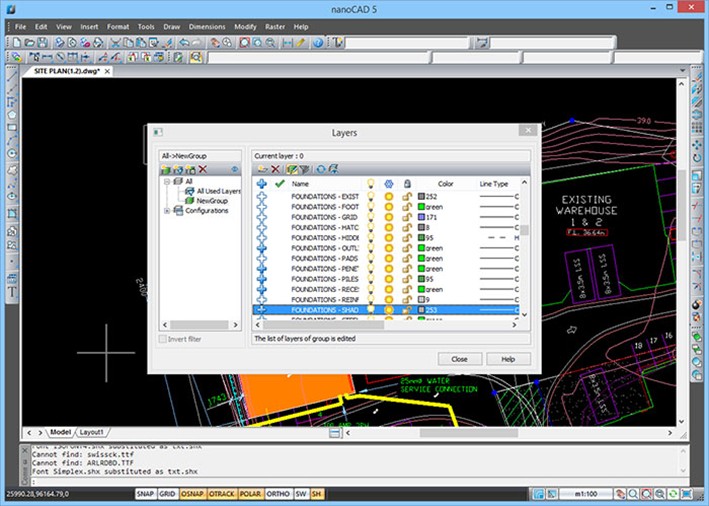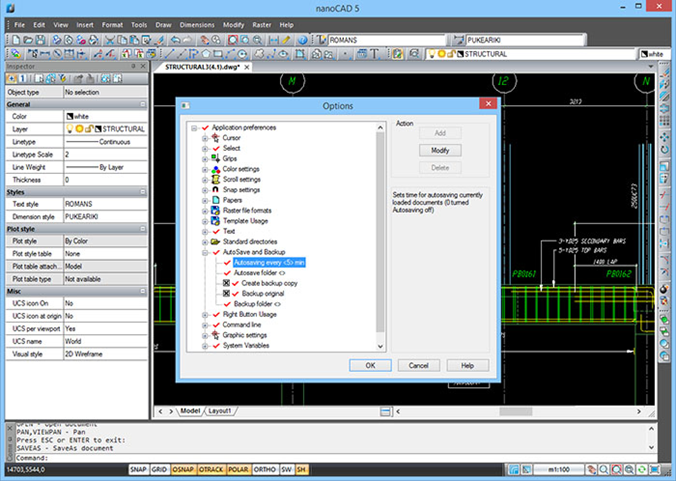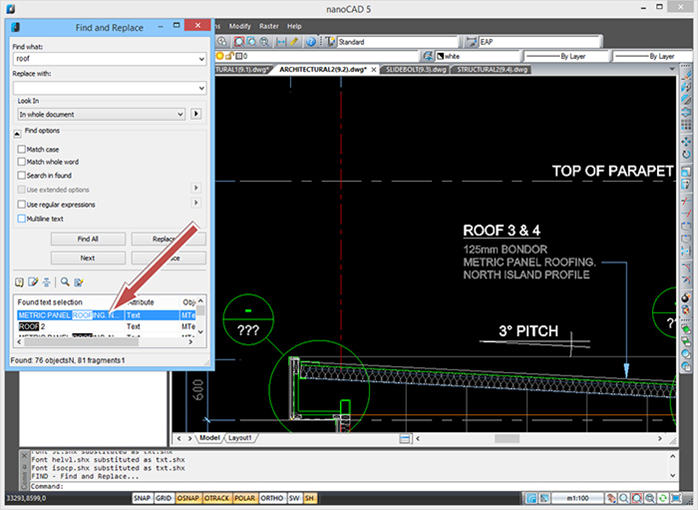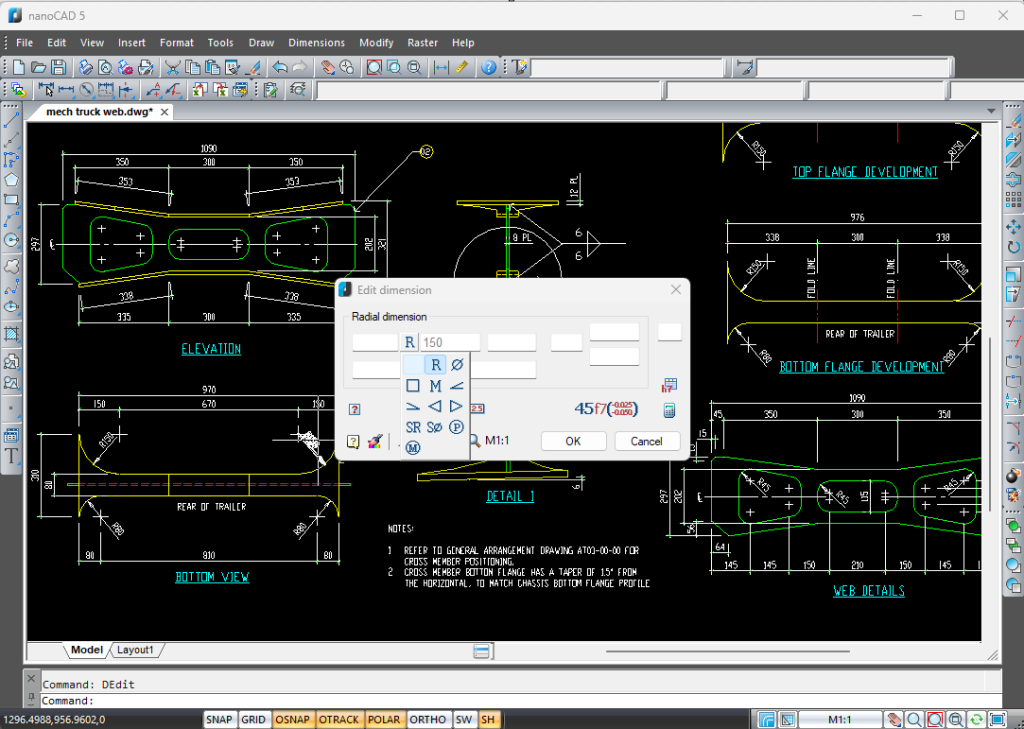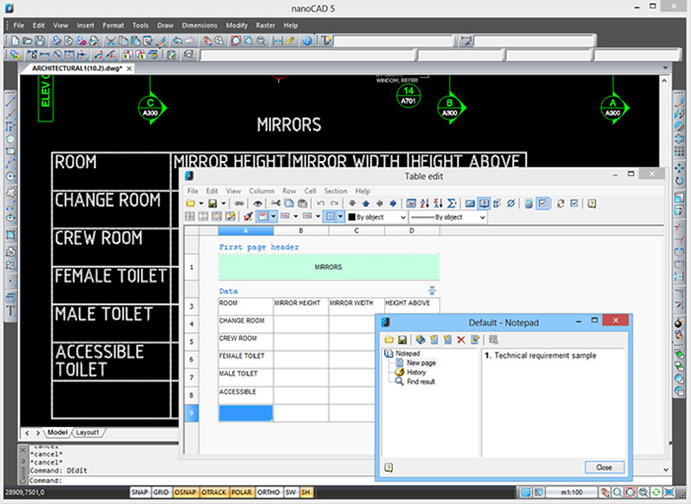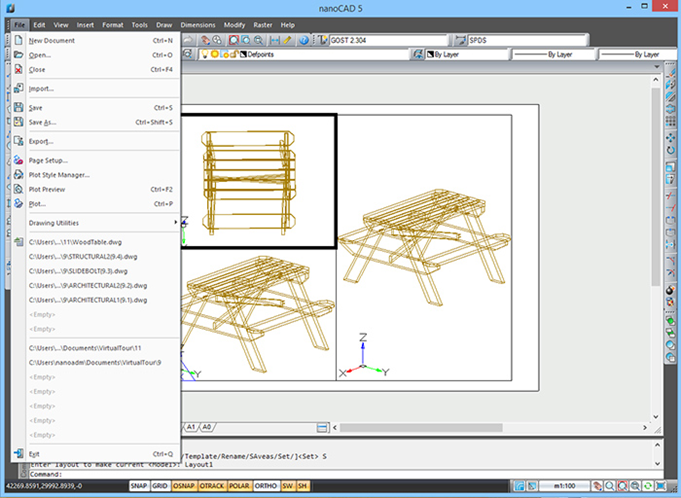nanoCAD v.5
nanoCAD v.5
software CAD gratuito
nanoCAD Free ofrece una interfaz familiar con soporte nativo DWG. Este software CAD gratuito y fácil de usar, al ser una versión 5 anterior de la plataforma, es adecuado tanto para uso individual como comercial en proyectos sin fines de lucro. El registro y la renovación anual de la licencia son totalmente gratuitos.
Descubra las capacidades mejoradas de nanoCAD 25
Lo que obtienes con nuestro
software CAD gratuito
Conjunto completo de herramientas para
Dibujo 2D y visualización 3D
nanoCAD Free es el primer paso para automatizar su proceso de diseño. Es gratuito con funcionalidad limitada, pero suficiente para apoyar a empresas e individuos en sus proyectos no comerciales. Para ampliar la funcionalidad, siempre puede actualizar a la plataforma nanoCAD y disfrutar del conjunto completo de herramientas para liderar su industria.
¿Qué más sobre nanoCAD Free?
Lo que no obtienes con nuestro
software CAD gratuito
- Lectura/escritura en DWG 2018
- Entrada dinámica en el cursor
- Controles de capa avanzados
- Sombreado asociativo
- Modelado 3D
- Vistas previas de acciones de deshacer y rehacer
- Diseño paramétrico 2D
- Objetos de biblioteca con propiedades paramétricas
- Explorador de dibujos
- Paletas de herramientas
- Impresión por lotes
- Importación de IFC
- Capas subyacentes de PDF
- Edición de Raster
- Importación/exportación de nubes de puntos de archivos LAS, BIN, PTX, PTS, PCD y XYZ
- Soporte técnico
- Interfaz de usuario personalizable
- Actualizaciones anuales con suscripción
Todas estas características las tiene nanoCAD 25
Consulte la tabla
comparativa de nanoCAD 5 Free y nanoCAD 25 y haga su elección.
El CAD gratuito pero antiguo es bueno para lo básico
Cómo nanoCAD 25 satisface los requisitos profesionales
Eficacia máxima
Utilice más de 1.500 nuevos comandos lanzados por Nanosoft en los últimos 8 años para llevar
a cabo sus mejores proyectos.
Inicio rápido con nanoCAD 25
Navega con la interfaz de cinta fácil de usar utilizando el Localizador, entrada dinámica,
ventanas emergentes de comandos y consejos instantáneos.

Trabaja con objetos grandes
Trabaje con imágenes raster, capas subyacentes PDF, nubes de puntos, datos IFC, modelos 3D
con alcance de datos y archivos súper grandes gracias a un rendimiento mejorado.
Datos seguros y organizados
Utiliza las funciones de autoguardado y copia de seguridad para guardar tus datos; confía en
las referencias externas para mantener tus dibujos organizados.
Más que una herramienta de dibujo
Personalice el software según las necesidades específicas de su industria con módulos
complementarios: Mechanica, Modelado 3D, Construction, Raster y Topoplan.
Trabajar en un entorno colaborativo
Abre, edita, guarda e intercambia archivos con otros software CAD gracias al soporte de los
formatos más recientes *.dwg, *.dxf, *.dwt.
Una línea de ayuda experta y soporte técnico
Confía en el equipo de soporte de Nanosoft para obtener una respuesta rápida a tus
preguntas, asesoramiento experto e información útil para avanzar con tu proyecto.
Mantente al día con actualizaciones anuales.
Disfruta de actualizaciones periódicas del software y de nuevas funcionalidades cada año,
porque somos imparables.
Comienca hoy con una prueba gratuita de 30 días y obten la última versión del software
por solo $289 al año para llevar tus proyectos al siguiente nivel.
Prueba
nanoCAD 25 gratis
Preguntas Frecuentes nanoCAD Free
Yes, nanoCAD v.5 is completely free to non-commercial use, making it a highly accessible CAD software for users. Registration on our website is the only requirement. After registering, you gain unlimited access to all the tools and features within the program at no cost. We are committed to offering a full-fledged CAD solution that caters to both professionals and hobbyists, entirely free of charge. Enjoy the full spectrum of our free CAD software capabilities without spending a dime.
You can access the nanoCAD User Guide in PDF format in the following ways:
- Go to the Start menu and look for the nanoCAD folder for access to the guide and additional resources that you can download.
- Navigate to the directory: C:\Program Files (x86)\Nanosoft AS\nanoCAD en 5.0\help to find and download the User Guide directly from your computer.
Activating the free version of nanoCAD is a simple and hassle-free process:
- Register on our website, log into your personal account and generate a Serial Number by clicking the Get Serial Number button of nanoCAD 5 Free.
- Download the nanoCADver.5 software from your account or click the Download button on our website.
- Install the software and enter the serial number from your account when prompted.
- Launch nanoCAD and start using it at no cost.
nanoCAD Free is intended for non-commercial use. You may not use nanoCAD Free as part of any project intended for commercial distribution or or for use internally to produce revenue or benefit.
The free version of nanoCAD includes basic functionalities such as native DWG support, creating and editing DWG files, layer management, and basic 3D modeling features. However, it lacks some advanced features available in paid versions, such as tool palettes, sheet sets, and more comprehensive 3D modeling tools. Advanced user interface options like the ribbon interface, dynamic input, and custom command creation are also exclusive to the paid versions. For detailed comparisons and specific features, please visit the nanoCAD comparison page. This page provides an in-depth look at the differences, highlighting what functionalities are available in the free software version versus what additional features and capabilities are unlocked with the paid versions
nanoCAD files are saved in the DWG format, making it an effective free DWG editor. This compatibility allows users to easily create, edit, and manage their designs, ensuring a seamless workflow with other CAD software that utilizes the DWG format.
Yes, you can open DWG files in nanoCAD Free. However, It’s important to note that although nanoCAD supports a wide range of DWG file versions, the newest DWG formats may encounter some compatibility issues or limitations. This means that while you can typically work seamlessly with most DWG files, files saved in the most recent formats from other software might occasionally present challenges.
nanoCAD Free supports DWG file versions up to 2013 only. Please verify the version of your DWG file by following these steps:
If your file is version 2013 or earlier and you still encounter issues, attempt to recover the file by using nanoCAD Platform:
- Open the DWG file with any text editor (such as Notepad).
- At the beginning of the file, you will find a code in the format: AC10XX, where "XX" varies and could be 32, 27, 24, 21, etc.
- The code "AC1032" indicates that the file is in the DWG 2018 format. To work with DWG files of this format, upgrade to the nanoCAD Platform.
If your file is version 2013 or earlier and you still encounter issues, attempt to recover the file by using nanoCAD Platform:
- Run nanoCAD 24, then call the RECOVER command to open the file.
- Unfreeze, unlock and turn on all layers.
- Call the RMPROXY command - Nongraphicalproxies to remove proxy objects which do not have a graphic. You can also use the XPROXY command to explode visible proxy-entities.
- Use the Purge command to clear waste objects. We also advice to use the PURGE command (works in the command line, without dialog) and use its different options, especially ANnotscales and sorTTable
- Select all, then call the Flatten command. You can do it twice, because some objects can be flattened only the second time.
- Use the Audit command.
- Use the Audit Geometry command twice: first audit z-coordinates, then hatches.
- Sometimes it is necessary to repeat steps 3-6 several times to fix the file.
If you're experiencing issues with drawings, such as performance problems or freezing, it's recommended to use the utilities available in the nanoCAD Platform to fix these errors.
After installation try next:
After installation try next:
- Run nanoCAD 24, then call the RECOVER command to open the file.
- Unfreeze, unlock and turn on all layers.
- Call the RMPROXY command - Nongraphicalproxies to remove proxy objects which do not have a graphic. You can also use the XPROXY command to explode visible proxy-entities.
- Use the Purge command to clear waste objects. We also advice to use the PURGE command (works in the command line, without dialog) and use its different options, especially ANnotscales and sorTTable
- Select all, then call the Flatten command. You can do it twice, because some objects can be flattened only the second time.
- Use teh Audit command.
- Use the Audit Geometry command twice: first audit z-coordinates, then hatches.
- Sometimes it is necessary to repeat steps 3-6 several times to fix the file.
nanoCAD can open and display 3D models, serving as an effective 3D CAD tool for viewing. However, when it comes to creating or editing 3D models, the free version of nanoCAD has its limitations. While you can use nanoCAD as a 3D modeler to view 3D designs, the functionalities to create or extensively edit these models is restricted in the free version. Try nanoCAD 24 with 3D Solid Modeling module to create, edit and modify 3D models.
nanoCAD Free has NO built-in support for directly converting files to PDF. However, with the release of nanoCAD 24, this functionality has been introduced, allowing users to easily export their designs to PDF format. This feature significantly enhances the software's utility, making it easier to share and print designs in a widely accessible and portable format.
Please make sure that the serial number you are using starts with the correct prefix, which should be NC5NVAS. You can verify this information on your account page for nanoCAD Free.
nanoCAD Free licenses cannot be activated on multiple computers as network licensing is not available for this version. Each license permits activation on a single computer only. For network licensing options, upgrade to the nanoCAD Platform.
The nanoCAD Free (v. 5) was released before before Windows 10 in 2013. We can’t guarantee its compatibility with the Windows OS 10/11. Whenever users experience these issues, we recommend completely uninstalling nanoCAD Free (v. 5) following the instructions provided below.
Then, install a more recent version of nanoCAD, such as the nanoCAD Platform. Start the newer version, close it, and then attempt reinstalling nanoCAD Free (v. 5). This process may resolve the compatibility issues.
- Uninstall program via Control Panel.
- Check and delete folder with NanoCAD files in: C:\Program Files\Nanosoft AS\
- Check and delete folder with NanoCAD files in: C:\ProgramData\Nanosoft AS\
- Check and delete folder with NanoCAD files in: C:\Users\\AppData\Roaming\Nanosoft AS\
- Call REGEDIT in command line and check if this brunch is clean: HKEY_CURRENT_USER\SOFTWARE\Nanosoft AS
Then, install a more recent version of nanoCAD, such as the nanoCAD Platform. Start the newer version, close it, and then attempt reinstalling nanoCAD Free (v. 5). This process may resolve the compatibility issues.
This error indicates a system malfunction in the operating system (OS) that altered the current date and time to a future date. Despite the current time settings appearing correct, the presence of files and Windows events with inaccurate dates has led the OS to determine the current date based on these files, not the date shown in the taskbar.
To address this issue, there are two primary solutions:
It's important to note that this error stems from an internal OS failure and is not related to nanoCAD. If attempts to synchronize the clock and correct file dates are unsuccessful, the problem might be with the BIOS battery; replacing it can resolve the issue.
If the suggested solutions don't fix the issue, your next steps are to either reinstall the operating system or install nanoCAD on another computer.
To address this issue, there are two primary solutions:
- Reinstall the OS.
- Identify and modify the creation date of files generated during the system failure. This step may also require clearing all Windows event logs.
It's important to note that this error stems from an internal OS failure and is not related to nanoCAD. If attempts to synchronize the clock and correct file dates are unsuccessful, the problem might be with the BIOS battery; replacing it can resolve the issue.
If the suggested solutions don't fix the issue, your next steps are to either reinstall the operating system or install nanoCAD on another computer.
nanoCAD Free (nanoCAD v.5) is available only in English.
You can also request an Italian version of nanoCAD Free from our Italian dealer Fabrizio Pieri - openoikos@gmail.com
nanoCAD Platform and all 5 modules are available in 5 languages: English, German, Spanish, French, and Korean.
You can also request an Italian version of nanoCAD Free from our Italian dealer Fabrizio Pieri - openoikos@gmail.com
nanoCAD Platform and all 5 modules are available in 5 languages: English, German, Spanish, French, and Korean.


 De
De  Fr
Fr  Pt
Pt  En
En